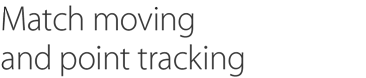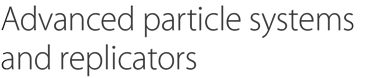An interface designed especially for editors. Smart templates for making changes on the fly during editing. And easy-to-use motion graphics tools for creating eye-catching titles, transitions and effects. Motion is the perfect companion to Final Cut Pro.
Easily create beautiful 2D and 3D titles that you can animate with drag-and-drop behaviours and intuitive text animation tools. Dynamic, real-time feedback makes it easy to experiment freely.
Build 3D titles from scratch with easy-to-use templates in Motion, or instantly convert any existing 2D title to 3D. Customise the look of your 3D text with dozens of organic and artificial materials, or create your own for a unique effect. You can adjust the lighting, environment and edges of your title, and take advantage of powerful surface-shading options including texture maps, diffuse and specular reflection, and bump mapping. Cast shadows from any 3D title onto it and other objects in a 3D scene, or add multiple lights, cameras and tracking shots to create epic designs.1

Motion lets you set up a scroll in just a few steps — even for long lists of production credits. Just import a text file, or type the credits if you prefer. The Scroll behaviour optimises the speed based on whether you need progressive or interlaced outputs. To check the details of your text, jump to any location in the scroll by clicking the preview.

Quickly animate text on or off the screen by choosing from more than 100 behaviours, including Type On and Blur Out. You can easily modify parameters to get the look you want. Or use text-on-a-path to set your text in motion on a trajectory that angles, bends or twists. You can also create unique animations simply by moving letters where you want them.

The Adjust Glyph tool offers an intuitive way to animate a text character in 3D. Just select the character and make adjustments right there in the Canvas. Choose Move, Scale, Rotate or Adjust Four Corner, which lets you skew or corner-pin the face, outline, glow or shadow style of the character.

Flexibly adjust a wide variety of text parameters, including position, opacity, rotation, format, style and layout. Vector-based characters scale, skew and rotate with pristine sharpness, while the modern engine in Motion 5 lets you work with both right-to-left and vertical text for languages such as Japanese, Chinese and Arabic. Simple search-and-replace functionality makes it easy to find and modify words and phrases across your entire project.

Text generators automate common tasks that otherwise would take hours to complete by hand. One generator lets you create numbers that count up or down in sequence or change randomly. You can also generate time-and-date sequences that play forward or backward, and set up timecode sequences for any standard frame rate. Or take any text file and use a generator to display lines of text in sequence.

Automatically ripple a text sequence one character, word or line at a time. Manipulate a single glyph and adjust its parameters, then apply the behaviour to animate those changes through the entire text sequence. You can also apply any of the more than 200 Text Sequence behaviour presets for instant effects.
Designed with editors in mind, Motion features a familiar interface that lets you easily create titles, transitions and effects for Final Cut Pro.

The Motion interface is easy for Final Cut Pro editors to use, with a single-window layout, dual-monitor support and a dark look that clarifies colour perception. Many filters now include onscreen controls for direct manipulation of effects, and keyframe editing is more accessible thanks to a view that displays the Keyframe Editor underneath the timeline.

Rigs let you adjust related parameters with a single control — a slider, pop-up menu or checkbox. For example, change the colours of all the objects in your project in a single step, or apply a complicated logo to a scene with a click. Set up rigs with drag-and-drop ease and change them at any time. Because rigs let you switch quickly among options in real time, they are ideal for Smart Motion Templates used by Final Cut Pro editors.

Final Cut Pro includes a rich content library featuring titles, transitions, effects and generators. Open any of these templates in Motion for further customisation, then publish your modified template to Final Cut Pro by saving it. The new template is available for use immediately.

Save time and enjoy creative flexibility as you edit in Final Cut Pro with adjustable animated templates for effects, titles, transitions and generators. Create Smart Motion Templates with any combination of single parameters and rigs, which let you control a group of parameters with a simple slider, pop-up menu or checkbox. If you set up templates with multiple aspect ratios, Final Cut Pro automatically uses the correct layout based on your footage.
Motion features a real-time design engine that lets you see your work immediately, along with a deep set of tools and content for creating and animating complex motion graphics.

The interactivity built into every aspect of Motion lets you make adjustments during live playback and instantly see results. Create animations without a second thought by recording your actions in real time as you move objects around on the Canvas.

For precise control of the timing and position of all the elements in your animation, open the intuitive keyframe tools in Motion. Use flexible curve interpolation — with options such as Linear, Bezier and Continuous — to quickly establish smooth parameter changes. You can also draw curves using a freehand tool, or move, stretch and squish groups of keyframes using the Transform box.

Create high-quality animated backgrounds with built-in generators — each with unique parameters to customise its look and animation. Choose from a collection of standard shapes, or take advantage of unique designs like Manga Lines and Spiral Graphics that offer a hand-drawn quality. All generators can be used as bump maps or textures on other objects — including 3D Text.

Build stunning 2D and 3D compositions by choosing from more than 1,900 Apple-designed, royalty-free elements — including vector artwork, high-resolution images and animated design elements.

Behaviours — such as Gravity, Repel, Throw and Vortex — let you create natural-looking motion without programming. Just apply a behaviour to any object, then adjust the duration and position in 2D or 3D space. You can combine behaviours for more complex motion effects. Choose special-purpose Text behaviours or the Audio behaviour, which triggers parameter changes based on the audio frequency of a track.
Just drag and drop to assemble impressive animations, with a choice of more than 200 filters and effects built into Motion. Then fine-tune your work with precise controls.

Quickly build eye-catching animations with any combination of more than 230 behaviours included in Motion. Choose a behaviour to instantly create animations such as camera moves, grows, shrinks, throws and spins. You can even use behaviours for lifelike simulations of wind, gravity and other natural movements.
Motion lets you quickly create a motion path that tracks a moving object in a video clip. Motion analyses the path of the object and suggests the best potential tracking points, eliminating hours of trial and error. Attach images, particles, filters, paint strokes or the control points of a mask to any tracking path.

The Linking behaviour uses the animation parameters of one object to drive other objects. For example, the rotation of one wheel on a car could drive the rotation of the other wheels. Apply the behaviour, then define the range and scale of each associated animation.

Create a unique look for your project by setting up your own paintbrushes and 3D strokes. Use any of the more than 140 brush presets. Or you can design your own brushes using colour gradients or QuickTime files, and create pressure-sensitive brushstrokes that paint gradient colours or particle dabs. Easily make vector-based strokes weave through 3D space.

Masking lets you control when and how objects appear in your project. Rectangle and circle masks let you easily adjust shape, size and feather amount using intuitive onscreen controls. Bezier and freehand mask tools allow you to quickly draw and adjust control points for more detailed work such as rotoscoping. Combine and blend shapes for more sophisticated masks, and use keyframes or tracking to animate any mask over time.
Work seamlessly with a wide range of common graphics file formats, including BMP, JPEG, PICT, PNG, TIFF and Targa. Motion also supports PDF and layered Photoshop (PSD) files, and it’s easy to combine multiple formats in a single project.
FxPlug 3 is Apple’s standard for filters and effects. Choose from more than 130 built-in FxPlug filters and generators, or explore the thriving ecosystem of third-party FxPlug 3 effects. These effects can support 64-bit processing and GPU acceleration — including dual-GPU playback and rendering on the new Mac Pro. Third-party plug-ins can include customised interfaces with unique controls that appear in Motion and can be published to Final Cut Pro X.
Learn more about third-party products
SmoothCam eliminates camera jitters and bumps while retaining standard camera moves such as pans, tilts and zooms. Image stabilisation lets you smooth a bumpy camera move or lock down a shaky shot, without time-consuming setup. Both features use optical flow analysis for superior quality.

Create an accurate chroma key in a single step. Just drag and drop the new Keying filter for an instant chroma key that is accurate for most projects. If the green- or blue-screen background in your footage is unevenly lit, you can use advanced controls, including an intuitive colour wheel, to fine-tune the results.

Particles are used to create real-world effects such as smoke and sparkles, but they can also add dazzling details to any animation. Start with the built-in library of more than 200 particle emitter presets or design your own. Replicators let you set up mesmerising, repeating patterns in 2D or 3D space, following a geometric shape.

Slow down or speed up your footage with stunning quality, thanks to the optical flow processing in Motion. Dynamic retiming behaviours let you adjust the speed while your clip is playing. You can slide retiming effects anywhere on the clip as you work, and apply ease-in/ease-out parameters to smoothly ramp in and out of retiming effects.
Video editors can use Motion to create beautiful 3D animations without programming. The 3D environment offers familiar, intuitive tools, with real-time results as you work.

Instantly transition from 2D to 3D space by adding a camera or cameras to any 2D project while preserving your 2D groups. Then animate cameras to create breathtaking movement in 3D space and give 3D objects a realistic look with controls for depth of field, shadows and reflections. Bring in 3D particles and replicator patterns for more elaborate projects.

Reflections add excitement or realism to objects moving in 3D space. Turn any shape, video plane or paint stroke into a reflective surface; add blur to soften reflections; and use the Falloff feature to fade reflections as the object moves away from the light.

Track objects or groups of objects with drag-and-drop ease by applying the Camera Framing behaviour. Onscreen controls let you adjust how each object is framed by the camera. Apply the Camera Framing behaviour repeatedly over time to animate the camera passing from one object to another.

Creating realistic 3D shadows has never been easier. Set up point lights and spot lights to cast a shadow, then select the objects that will receive the shadow. You can fine-tune the appearance of any shadow by specifying colours and edge types. When you set your elements in motion, the shadows animate dynamically with the movement of objects and lights.

Selectively define focus as an object moves in 3D space. Quickly define a range of focus that lets you highlight or de-emphasise various objects and see the results as you experiment. To create a rack-focus effect, just add Focus behaviours.
Work faster than ever at the highest quality — even with complex projects, large image files and sophisticated effects. And design with confidence, knowing that colours look identical in Final Cut Pro.
Motion uses the high-speed GPU on the graphics card to speed up tasks across the app. And Motion is optimised to use both GPUs in Mac Pro, so you can render and export faster, and create deeper, more complex effects that play in real time as you work.
The high-quality rendering in Motion makes it possible to compute realistic effects with extraordinary precision using floating-point, linear-light colour space calculations. You get the same exceptional results for blurs, scales and lighting effects as you would from high-end compositing software.
Motion shares a render engine with Final Cut Pro and Compressor for consistent speed and quality across applications. The engine allows Motion projects to play back in Final Cut Pro without rendering, so you can get to work immediately.
Motion relies on Apple’s ColorSync colour management for display and processing, producing accurate and consistent colour from import through to render and export. Colours look the same whether you’re playing back media in Motion, Final Cut Pro or QuickTime X.
Like Final Cut Pro, Motion is a 64-bit application. This means it can support deeper, more interesting multilayered effects for use in Final Cut Pro.
Motion has no size limit for still images or clips. You can import and export images of any size without scaling or cropping.
Save time without compromising quality by using preconfigured output settings and the efficient ProRes codec.
Use the Share menu for output options that are preconfigured for popular devices and destinations. Export projects in formats for iPad, iPhone, iPod, Apple TV, DVD or Blu-ray discs2, or publish directly to destinations such as YouTube, Vimeo and Facebook. You can also export to formats such as ProRes 422, ProRes 4444 and H.264. Export a QuickTime file of your project to import your motion graphics into other applications, like iMovie.
Use Compressor to tap into a full range of professional encoding features. Send a project to Compressor or create customised output settings for reuse in Motion. You can share these customised settings with other Motion users, even if they don’t have Compressor installed on their systems.
Learn more about Compressor 4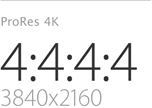
ProRes 4444 produces the highest possible quality and can include an alpha channel for working with masks and transparencies. Thanks to fast ProRes decoding, you can preview your projects in real time as you work. Export in ProRes 4444 for output that matches the quality of uncompressed formats at a fraction of the file size.