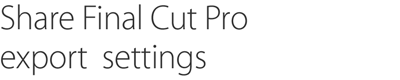Customised output settings. Distributed encoding. And a full range of delivery features. Compressor adds power and flexibility for exporting projects from Final Cut Pro.
A simplified interface, intuitive controls and tight integration with Final Cut Pro make Compressor the perfect companion for customised encoding.

Compressor features a single-window layout with progressive disclosure of Inspectors that reveal encoding settings as you need them. The dynamic Preview window shows results in real time as you prepare your footage for encoding, allowing you to zoom in for pixel-accurate display. Preview closed captions (.scc files) in real time, scrub through video with frame-accurate timecode controls, trim media, and instantly see how effects and filters look when applied to your audio and video.

Whether you customise an existing Compressor setting in Final Cut Pro or create an entirely new setting, you can share the results with other Final Cut Pro editors — even if they don’t have Compressor installed on their systems. Just send them your saved Compressor settings file and have them copy it to the appropriate folder.

Final Cut Pro lets you access the complete library of export settings available in Compressor. Customise any setting just by opening it in Compressor. After saving your changes in Compressor, you can access the updated setting directly from the Destinations preference pane in Final Cut Pro.

Quickly execute common encoding tasks by selecting from a list of presets and destinations like iPhone, iPad, and video websites like YouTube and Vimeo. For more advanced exports, open the Inspector to access all customised controls in a single window.

Destinations allow you to combine an encode setting with a post-encode action, which automates tasks such as emailing, copying and moving files, or executing a customised script or Automator Workflow.

Compressor makes it simple to create a compliant package for submission to the iTunes Store. Easily add your movie, trailer, closed captions and subtitles to your iTunes Store Package. You can even reassign audio channels and identify your language tracks and regions before compressing your package and submitting it to an Apple-certified delivery partner for sale in the store.
With support for a wide range of popular device formats as well as professional video and audio formats, Compressor expands on the encoding options built into Final Cut Pro.

Compressor includes a variety of presets that make it easy to deliver content for Apple devices — including iPad, iPhone, iPod and Apple TV. The Inspector clearly identifies supported Apple devices, and you can easily modify any preset to get the perfect file for your final delivery.
Upload files to popular video websites, including YouTube, Vimeo, Facebook and CNN iReport. You can also choose from a set of menu templates to create basic Blu-ray discs and DVDs straight from Compressor.*
*Blu-ray recorder is required for burning Blu-ray discs.

Compressor settings use CABAC entropy multipass H.264 encoding for superior results with hardware-accelerated export on supported systems. When using “Send to Compressor” from Final Cut Pro X or Motion, GPU rendering provides blazing-fast speed with support for dual GPUs on Mac Pro.
Quickly set up encoding jobs for a broad range of industry-standard formats, including MPEG-2, H.264, QuickTime and MXF. Or encode to ProRes for stunning quality at surprisingly small file sizes. If you encode files for HTTP live streaming, Compressor delivers all the files you need in a single web-ready folder. For DVD projects, you can also use Compressor for converting surround audio stems into Dolby Digital Professional AC-3.

Use the advanced features of Compressor to add closed-captioning files to MPEG and QuickTime files. You can also add metadata such as keywords, copyright information and annotations to files as you encode them.
Import Targa, DPX or Cineon image sequences, and encode them to any Compressor setting. You can even include an audio track when you encode.
Compressor uses optical flow processing to produce format and standards conversions at exceptional quality. Use Compressor to efficiently convert or retime large numbers of clips.
Convert any file from its source format to any other format — for example, convert from NTSC to PAL, SD to HD, or progressive to interlaced video. Or choose Reverse Telecine to convert 29.97-fps video to 23.98 frames per second. Compressor offers advanced optical flow analysis to produce format and standards conversions at exceptional image quality.

Speed up video, slow it down or adjust the frame rate to make the duration match a specific runtime. Compressor produces pristine retiming effects, complete with automatic pitch adjustment for audio.

Choose from a set of convenient image filters to customise and clean up your content as you encode. Easily add a timecode overlay or animated watermarks, which are ideal for identifying your work. Or quickly fix video problems by applying colour correction, noise reduction, brightness and contrast filters — without leaving Compressor.

Display and assign channels to QuickTime audio tracks, including an optional matrix stereo downmix. Add audio effects like Peak Limiter and Time Pitch to fine-tune your sound before exporting.
With distributed encoding features built into Compressor, you can easily use other Mac computers on your network to speed up encoding jobs.
Distributed encoding features are part of Compressor, with no need for a separate application. Just install Compressor on any Mac on your network and activate it as a cluster node for distributed encoding.
Encode jobs without dedicated hardware by using preconfigured groups of Mac computers on your network. Shared Computers sets up clusters of encoding nodes based on the availability of designated computers. It can even tap idle processing cores on a single computer, using all the processing power of multi-core systems.