Frequently Asked Questions
We have assembled a list of the most frequently asked questions and have it answered for your easy reference. The list will continually evolve as we encounter new questions. Check back frequently…
We have assembled a list of the most frequently asked questions and have it answered for your easy reference. The list will continually evolve as we encounter new questions. Check back frequently…
According to WordPress.org, themes are collections of files “that work together to produce a graphical interface with an underlying unifying design for a weblog.” In simple, a WordPress theme is what controls the functionality, the look, and the feel of a WordPress website. WordPress themes come in a variety of flavors, from basic, free themes to more complex, premium themes. The key takeaway about WordPress themes for any beginner is that at any moment a WordPress website’s theme may be changed without adversely affecting the actual content of the website.
WordPress.com and the software you download from WordPress.org are two entirely different things. Because of the way WordPress.com’s technical infrastructure is designed, we are not able to support upload custom WordPress themes and plugin on WordPress.com. WordPress.com is brought to you by some of the same folks who work on WordPress, the Open Source blogging software. WordPress.com utilizes the same WordPress software which you can download at WordPress.org. For more info, please see this post.
According to WordPress.org, themes are collections of files “that work together to produce a graphical interface with an underlying unifying design for a weblog.” In simple, a WordPress theme is what controls the functionality, the look, and the feel of a WordPress website. WordPress themes come in a variety of flavors, from basic, free themes to more complex, premium themes. The key takeaway about WordPress themes for any beginner is that at any moment a WordPress website’s theme may be changed without adversely affecting the actual content of the website.
All our themes comes with Theme Options page which will allow you to easily customize your website with clicks. So, now you All our themes come with Theme Options page which will allow you to easily customize your website with clicks. So, now you no longer need to be a designer or a programmer to build custom websites. Theme Options allow you to toggle on and off features, adjust layouts, change colors, fonts, logo, favicon, background, add social links and custom CSS. If you want to customize our themes beyond those options available to you on the theme options page, you will need to either use your php, html, css, and javascript skills or hire a customizer who will work for you. We are unable to teach you how to code, but we are happy to point you to resources so you can learn.
Resources for learning these skills:
We can’t provide extensive help in terms of modifications. If you are requesting modification help, which only requires us to publish 3 or 4 lines of code, we will be glad to assist you. However, if your query requires more than that amount of code to be published, we can only provide guidance and you would then need to hire a customizer. Customization questions are assigned lower priority than questions pertaining the installation, setup or usage of our products.
You can view theme installation instructions on page.
Sometimes it is necessary to know the ID of a particular Post. For example, you need to know the post ID to add in the Featured Post Slider in our theme. To determine that ID, use one of these methods:
Look in your browser status bar for the ID:
Install a plugin:
Install and activate Catch ID’s Plugin which will display the ID in your Post admin panel.
It is always recommended to add featured image in your Posts and Pages. Our themes are highly dependent on Featured Images.
Setting Featured Image
Open the editor of the post or page where you want to display a unique custom header image, and locate the Featured Image module in the bottom right corner under Page Attributes. Click Choose a Featured Image.
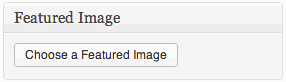
For more Click Here
All our Free themes only have Featured Post Slider. But if you upgrade to Pro or Premium themes then you will have Featured Image slider and so on. Featured Post Slider is created to highlight your posts in the slider. To add the feature post slider, just follow the steps as below:
After you select the theme and click on “Buy This Theme”. You will reach the Checkout page where you will need to fill in short details and then click on “Buy Now Using PayPal” which will redirect you to paypal payment page. Just login to paypal and make the payment. After your payment has been completed, you will see a payment completion message on thank you page and you will be automatically redirected to your account page, where you can see and download your purchased goods.
But if you failed to create the account through this process then we have Direct Payment System ( http://catchthemes.com/direct-payment/ ) where you can just buy it directly.
File Transfer Protocol (FTP) is application software which is used to transfer files between a web server and a computer over a TCP-based network, such as the Internet. We recommend FileZilla, open-source software distributed free of charge under the terms of the GNU General Public License. Put simply, an FTP client is what most website owners use when they need to download, edit, and upload their website’s files. Most FTP connections require a hostname, a username, and a password. These are most often supplied by web hosting providers in the following form:
Read more information about FTP Clients in the WordPress Codex.
To upgrade your theme to the latest version, you need to download the latest theme ZIP file in your account page of Catch Themes and replace your theme folder with this new folder. You will be notified about the updates of the themes. A sub menu “CatchThemes Update” will be visible under the Dashboard menu if new update of your downloaded themes are available.
If you choose to upgrade, and you have modified core theme files, you will need to apply those customizations to the new theme files. There is no way around this. If you are making a child theme of our themes and doing all the customizations in the child theme, then you don’t need to repeat the customization and can simply replace the parent theme folder with the latest version folder of the respective theme.