Themes » Layout Issues
After publishing a new blog post, you may notice some strange formatting errors on your blog’s front page. Review the following article for how to identify the cause of the problem, and more importantly, how to fix it. If you are still having issues even after reviewing the following documentation, please feel free to Contact Support, and have us take a look.
Sidebar
If your sidebar has mysteriously relocated to the bottom of your front page this most likely means that there is some extra HTML code in one of your posts breaking the layout.
This extra code is normally added when any content is pasted from another web page, source, or program. The most common culprits are Microsoft Word and Open Office, which will both add extra HTML tags to any pasted content. Here is an efficient way to diagnose for the issue:
- Go to Settings -> Reading in your blog’s dashboard and temporarily change the Blog pages: show at most option to 1.
- Visit the front page of your blog.
- Use the next/previous links (at the bottom of the pages) to navigate backwards through your posts. If every post has the sidebar issue, this most likely means that it is caused by something in your sidebar (any text widgets you may be using which include HTML code). If only some posts suffer from the problem, it is most likely caused by the content in those particular posts.
- Once you narrow it down to a post, go to Posts -> All Posts and click on the post you want to edit. Click on the Text tab of your editing window and look for any extra HTML tags. The most common tags known to cause the problem are
<div>tags: - Remove all
<div>tags from the post content.

If this is all a bit too much for you, and you really don’t have the time to wrangle with your HTML, simply contact support, and we will be happy to fix it for you.
The More Tag
If you notice that the majority of your blog’s front page appears bold-ed, italicized, or underlined, the most likely issue is with a More tag. This occurs when a More tag is placed within HTML formatting tags, causing all content after the More tag to inherit that particular formatting.
If you enter the Text view of your editing window, you should see something like this:
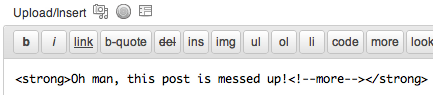
All you need to do is simply move the More tag to outside of the closing HTML formatting tag. You should then have something like this:

You should now be good to go! Please make sure that you check all the More tags on your front page if the issue continues.
Additional Info
If you don’t want this to happen again in the future you may want to go to the Settings -> Writing screen and check the box that says WordPress should correct invalidly nested XHTML automatically. This setting tells WordPress to automatically fix code errors that would normally break your layout.

Still confused?
Help us improve:
We're always looking to improve our documentation. If this page didn't answer your question or left you wanting more, let us know! We love hearing your feedback. For support, please use the forums or contact support form. Thanks!