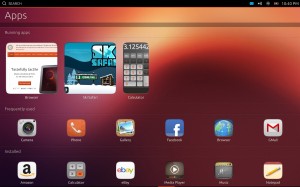So we got a Firefox OS test phone at Wikimedia, and of course as the resident Firefox-lover I took it for testing. 
This isn’t the final hardware — it’s a reflashed Android phone — but apparently specs are close.
Performance
Mozilla is currently aiming at the lower-end market in developing nations rather than trying to battle it out with Apple and Samsung etc at the high-end. The test device is a lower-end Android phone (built by ZTE for the Turkish market) with a medium-resolution screen (320×480) like the pre-Retina iPhone, and a slower processor than the latest whiz-bang phones have.
UI smoothness ranges from “pretty good” to “sluggish” depending on what’s running. There’s definitely still room for optimization and I’m hoping to see performance improve, but it’s usable enough for a low-end device.
I can’t seem to get on T-Mobile’s 3G network, so I’m stuck on Edge when out of wifi range… brings back memories of my original-model iPhone. 
UI style
Firefox OS uses a single hardware “home” button, like iOS. The test device has the full set of 4 Android hardware buttons, so I had to get out of the habit of going for the ‘back’ button… but this won’t be a problem on final devices. Long-pressing the home button opens a “card view” application switcher, which reminds me of WebOS or the BlackBerry PlayBook — you can explicitly close out an app by flicking it towards the top of the screen.
The home screen is relatively straightforward; there’s an iOS-like page grid of applications off to the right; on the left is an “everything.me” tab with lots of links to popular web sites… none of which load. I’m sure this will be fixed shortly. In the meantime I’m ignoring those links and using the browser, installable apps, or making my own homescreen bookmarks from the browser.
The browser app has a nice proper Firefox icon and looks much like Firefox on Android but with fewer options. Multiple tabs are available as expected from the upper-right corner, and back/forward and bookmark buttons are available on a toolbar at the bottom. There’s a bug where sometimes the toolbar covers up part of a web page, but it looks like this is being fixed.
You can bookmark a page either within the browser’s bookmarks or to the homescreen — a homescreen bookmark opens fullscreen like a standalone app (but with a collapsed toolbar available for back/forward navigation) instead of in the browser app. This is usually ok, but links opened from those apps tend to open in a “popup”-like closable window instead of opening the browser… so you can’t bookmark an opened link easily. 
App lifecycle
An ‘application’ on Firefox OS is basically a web page running in an isolated process… you can kind of think of it like separate browser tabs, sorta. It’s a clean-sounding model, but there are some lifecycle issues.
When memory runs low, background apps may get closed. As far as I can tell they don’t get any sort of warning or have a chance to set relative priority; I’ve seen the Music app get auto-closed while playing music because I opened two other apps, which is kinda not cool.
In contrast, iOS for instance sends explicit low-memory warnings to apps, and gives a backgrounding app the chance to declare that it’s running audio or a download that needs to continue… Android also seems to not kill active background tasks so aggressively in my experience.
Hopefully this will be improved… added a note on a bug.
Apps don’t seem to be very consistent about saving state when they background either, so for instance you can’t just reopen Music and have it continue from where you left off. 
Firefox Sync
Sync appears to be missing currently. This is a shame, as bookmark/history/tab/password syncing between desktop/laptop devices and with my Android devices is the killer feature that gets me to use Firefox on a phone.
Hopefully this will come in the future… filed an enhancement bug.
Offline access
Most built-in apps appear to be stored on the actual phone, but some like the Marketplace must be online and will just fail out when loaded offline.
A lot of the third-party apps I’ve tried, including games and utilities, seem to be hosted on web sites and don’t have offline manifests, so you can’t play Galactians on the subway unless it’s been cached recently. 
App developers will need to get used to doing offline AppCache manifests properly…
Software to live by
I picked up a prepaid T-Mobile SIM card so I can use the test phone on my daily commute. This is about 10-15 minutes of walking, 10-15 minutes of streetcar, and then another few minutes in the subway — a nice workout for wireless connectivity and disconnectivity…
- We’re still working on our Wikipedia app, ported over from the PhoneGap-based Android/iOS one — I have a copy running at http://ff.leuksman.com/ but it doesn’t work offline yet. Needs a little more work.
 Our mobile web interface also works just fine, and (since we made some recent fixes) correctly forwards you if you go to the desktop site.
Our mobile web interface also works just fine, and (since we made some recent fixes) correctly forwards you if you go to the desktop site.
- NextBus works — though the GPS is a bit slow on this device — but doesn’t automatically detect that it’s a smartphone. Filed an evangelism bug.
- Gmail loads up in desktop mode, which is pretty unusable on a tiny screen. Filed an evangelism bug, but not much hope right now as Firefox for Android gets a horrible primitive interface instead of the nice one that iOS and Android browser/Chrome get.

- Also tried setting up my Gmail account with the built-in mail app; initially had some problems with the setup but got it working. Since I’m using 2-factor auth I had to set up an app-specific password. Sends and receives ok, but the interface is a bit primitive and I can’t easily switch to use my alternate ‘from’ addresses.
- Twitter has an official app available in the Mozilla Marketplace. It doesn’t seem to work offline, but for catching up on friends’ tweets while connectivity is there it seems to work just fine and looks nice.
- Facebook doesn’t have an app, but its touch-friendly web interface now works pretty nicely in Firefox, and can be easily bookmarked to the home screen. There are a few bugs on the board (link me) but I’ve had no troubles reading and posting basic updates. Facebook’s apps don’t work offline anyway, so this seems fine.
- There’s not a default note-taking application… I ended up installing a little open-source app ‘Prio Note’ which lets you save short notes and filter by priority; handy enough for typing notes like “Kindle didn’t work” but it’s a bit flaky offline. On the plus side it’s open source so I may submit patches.

- There’s also an official Evernote “app” in the Marketplace… but it just points to their web interface, which doesn’t fit on a mobile phone screen once you get past the sign-in screen. Gave them a 1-star review. >:(
- I tend to use my phones for reading, so I went looking for a Kindle app… no app available, but Kindle Cloud Reader sortof works. Unfortunately it’s designed for tablet and laptop/desktop screens and the UI doesn’t fit on the phone, so it’s not actually usable although I can download books and read them (as long as I only need the upper-left quarter of the page). With some UI work by Amazon this could make a fine Firefox OS app though.
- Pandora has no app, and the web interface should work but just kicks out an “upgrade your browser or Flash” message.
 As an alternative, there’s a built-in app that’s an FM radio tuner. o_O Remember radio? It’s like Pandora but you can’t skip bad songs.
As an alternative, there’s a built-in app that’s an FM radio tuner. o_O Remember radio? It’s like Pandora but you can’t skip bad songs.  Filed an evangelism bug.
Filed an evangelism bug.
- Built-in Music app plays .mp3 and (non-DRM’ed) .m4a files copied to the SD card with no trouble. Whee! UI is a little sluggish but works… but often pauses or dies while in the background.
Debugging
There’s some way to hook up the Firefox web inspector and debugger but I haven’t gotten into that level of detail yet. You can use the Android SDK tools for some basic things like watching the device log, taking screen shots, and getting a shell.
Storage
This device has a couple free gigs of device storage (for apps and data) and a micro-SD card with a few gigs for media storage — photos and videos taken with the camera save to the SD card, and the Music app looks for music there.
The SD card can be mounted over USB by enabling USB Mass Storage, and all seems to work as you expect — iPhoto on your Mac will slurp in the images, or you can copy files manually, whatever.
As a phone
Seems to work — I’ve made some calls to myself and it makes noise.  Plan to use it some more just to try it out, but I’m not a big phone talker.
Plan to use it some more just to try it out, but I’m not a big phone talker.