A Tour of Pinboard
Pinboard is a bookmarking site for people who want a fast, reliable way to keep track of the things they find online.
A Pinboard user page looks like this (you can click through to a live version):
This is your homepage on the site, and shows a list of your bookmarks and notes, your tags, a search box, and various links for managing your bookmark collection.
I'll explain each of these features in more detail below.
Bookmarks
A bookmark consists of a URL and optional title, description, and tags.
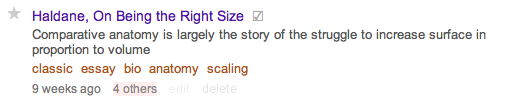
The title is usually filled in automatically, but you can set it to whatever you want.
The description field can be any length. If there is selected text on the page when you click the bookmarklet it gets automatically pasted into the description field. Descriptions can include <blockquote> tags, and any URLs in the description will be auto-linked
Tags are optional one-word descriptors that you can add to categorize your bookmarks. They can contain any characters except commas or whitespace. You can set tags to be public or visible only to you.
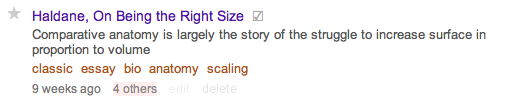
You can click the star to the left of the bookmark title to mark it as a favorite.
The checked box to the right of the title leads to an archived copy of the bookmarked page and its content. This feature is only available to users who purchase an archival account (See below).
The date shows when you first saved the bookmark. You can click on it to see a bookmark detail page.
The saved by others link leads to a list of tags and descriptions for the URL from other Pinboard users.
If the bookmark came from outside the site, you'll also see a special blue tag showing its source, like this:

Clicking on the source tag will show you only bookmarks from that source.
Privacy
You can mark bookmarks as private so other users won't be able to see them. Private bookmarks have a darker background:

You can configure your account to mark all your bookmarks as private by default.
Pinboard also offers private tags. These are tags that only you can see:

To mark a tag as private, put a period in front of it. Like private bookmarks, private tags have a darker background.
If you import existing bookmarks from delicious, Pinboard will detect and honor the privacy settings.
Pinboard offers private feeds for users who want to see all their bookmarks in an RSS reader. These feeds contain a secret token that is hard to guess. You can get the feed URL for any Pinboard page by clicking the orange RSS link on that page.
Read Later
Sometimes you want to save things to look at later without having to fill out a web form. Pinboard offers a special read later status for these bookmarks, along with a bookmarklet.
The read later bookmarklet silently adds pages to your unread list without prompting you for any further information. You can find it (along with all our other bookmarklets) on the howto page.
Unread bookmarks have their titles in orange, and are not visible to other users:

Clicking on the 'mark as read' link turns the bookmark into a regular one. You can configure Pinboard to automatically clear the 'toread' status once you've clicked a link.
Saving Bookmarks
You add bookmarks to Pinboard with browser bookmarklets, little snippets of JavaScript you can drag up to your browser bar:

Clicking on a bookmarklet will take you to a popup form where you can add a title, description and tags:
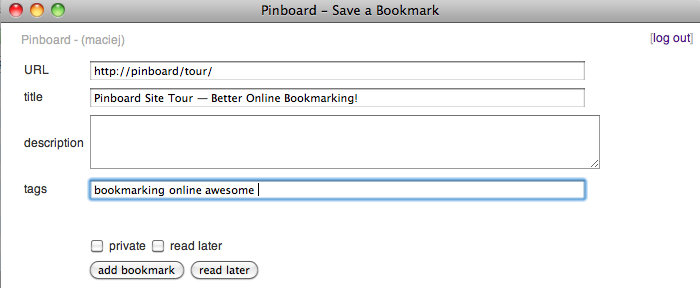
If you don't like popups, you can configure Pinboard to open this form in the same browser window instead.
The 'save bookmark' form will auto-suggest tags for many websites, and if you like will auto-complete tags as you type with a handy pulldown:
[ AUTO COMPLETE IMAGE]You can also save bookmarks by email. Pinboard will give you a special email address. Mail a URL to this address, along with optional tags and description, and the site will automatically add it to your collection.
This can be useful when using a mobile device like an iPhone or Blackberry where it's hard to set up bookmarklets.
Finally, you can set up Pinboard to auto-add bookmarks from a variety of sources, including Twitter, Instapaper, Read It Later, and Delicious.
Importing Bookmarks
Pinboard is set up to work with a number of outside sites and formats. You can import all your existing bookmarks from Delicious, Google Bookmarks, Diigo, ma.gnolia, Firefox, Safari, and many other sources by following the instructions on the howto page.
You can also configure Pinboard to automatically mirror public bookmarks from your accounts on Delicious, Instapaper, Read It Later, and Google Reader.
Pinboard will check the services every hour or so and automatically add new bookmarks to your collection.
If you're a Twitter user, you can set up Pinboard to collect and archive your tweets, and save every URL in your main Twitter stream or your Twitter favorites as a bookmark.
The body of the tweet will become the bookmark description, and any #hashtags will be added as regular tags.
Pinboard remembers where each bookmark came from, so it's easy to view a list of your bookmarks filtered by source.
Using Notes
Sometimes you want to bookmark a snippet of text, or write a note to yourself for later. Pinboard makes it easy to do this with notes. A note is a snippet of text of any length:
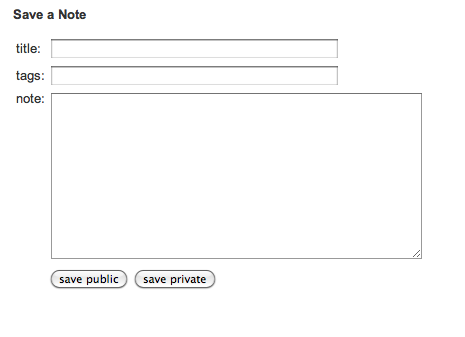
When you enter a note in the text field, Pinboard automatically creates a web page for it and adds it to your bookmarks:
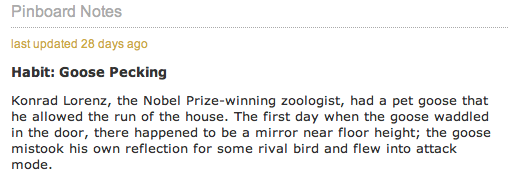
Notes are a useful way to bookmark hard-to-link articles, to-do lists, or any other kind of text you might have floating around in need of a permanent home.
Managing Your Bookmarks
Many of our users have large bookmark collections, so we try to provide multiple ways to filter and organize links.
You can edit your bookmarks in place on any page, using the inline editor:
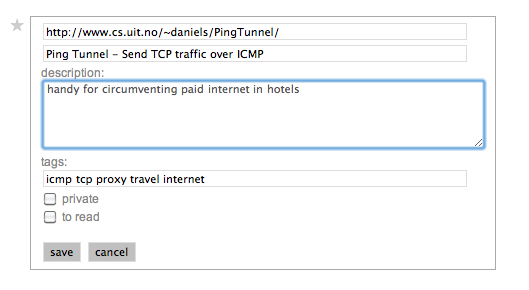
You can bulk edit any number of bookmarks in one operation by clicking the 'edit' link at the top of any bookmark page:
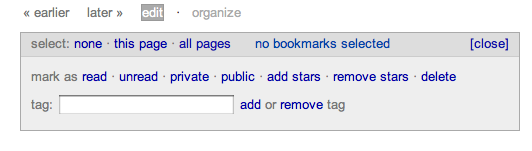
On your user page, you can choose to view all your bookmarks, or filter them by category:

You can also limit what you see to a specific tag:
Or to a tag intersection:
Or to a specific source:
Each view of your data has its own corresponding RSS feed.
Quick Edit
Every bookmark page has an 'organize' link to a quick-edit interface.
This shows an edit form in the top third of the page, and the bookmarked site below:

Any changes you make to the form are automatically saved as you navigate.
This can be a handy way to quickly categorize bookmarks you haven't read, go through your unread list, or do some bookmark gardening.
API and Outside Services
Pinboard offers a full API modeled on version 1 of the Delicious API. The API lets you do everything programatically that you can do through the web interface.
Thanks to the API, Pinboard works with a variety of outside services, including Reeder, Delibar, and Pukka. If there is an API feature that you need to make your app work, just ask!
Feeds, Badges, and Widgets
Pinboard provides RSS feeds for every bookmark page. Look for the orange 'RSS" link at the top of the page, or the RSS icon in your browser address bar.
Feeds for pages with private content have a secret token in the URL, to safeguard your privacy.
These secret URLs let you use your feeds in aggregators like Google Reader that do not support RSS authentication.
We also offer javascript badges for use in your blog template, along with a WordPress plugin.
Pinboard for Mobile Devices
Pinboard offers a custom version of the site at m.pinboard.in, designed to look good on mobile devices such as the iPhone.:
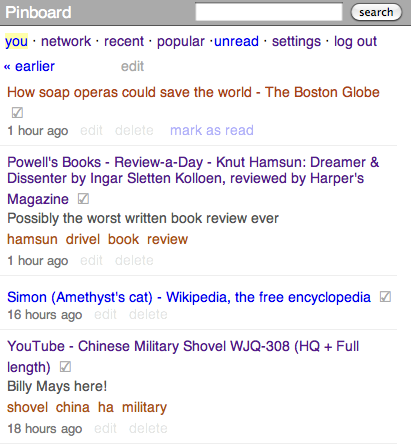
Pinboard also supports bookmarking by email, for situations when it's easier to email a bookmark to yourself than to enter it by hand.
Finding New Links
Although we call Pinboard an 'antisocial' site, many of our users make their bookmarks public. The site's public pages offer several ways to find interesting new links:
The recent page shows you the newest links on the site.
The popular page has a list of the day's most frequently bookmarked URLs and tags.
The global tag pages will show you all the bookmarks for a specific tag.
Bookmarks from other users include a special copy to mine link that will automatically add the link to your 'unread' list, along with a 'via:' tag so you can remember which user you nicked it from.
You can also subscribe to individual users' bookmarks on your network page. The page will even suggest users to you based on your shared public history.
Of course, any bookmarks you mark 'private' will not appear on these parts of the site.
Archival Accounts
In addition to the free features listed above, Pinboard offers a bookmark archiving service for an annual fee of $25. The site will crawl and store a copy of every bookmark in your account, and display a special icon you can click to see the cached copy:
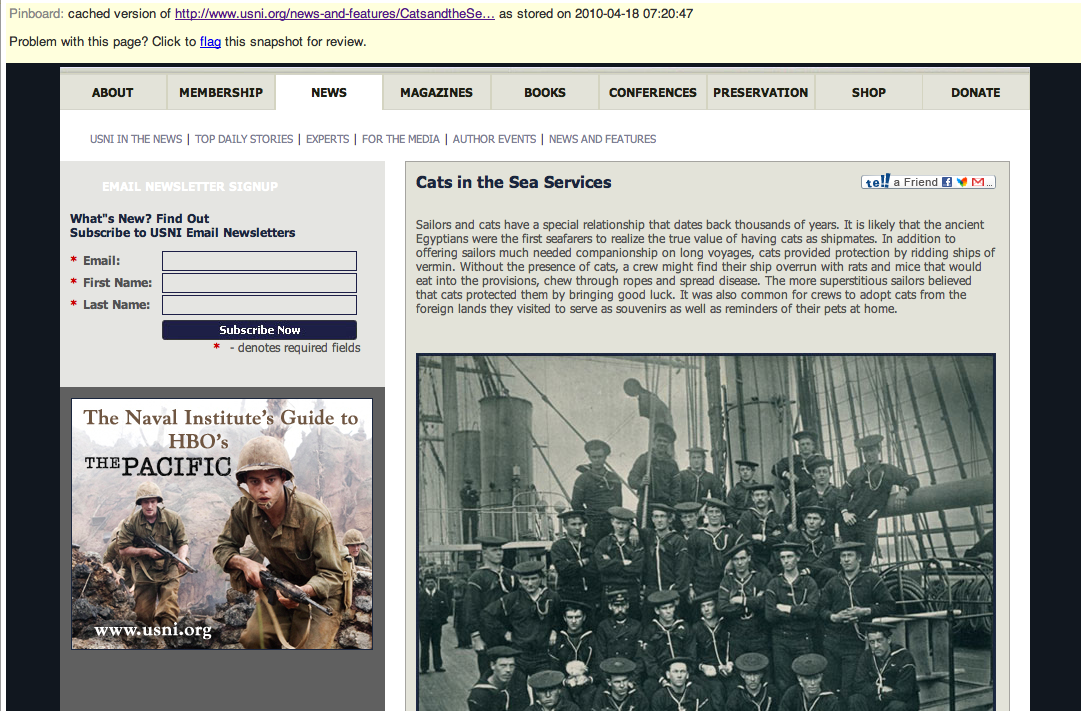
If the page you bookmarked goes offline, you'll still be able to see the archived copy indefinitely.
We'll also show you which of your bookmarks have dead links, or give errors.
Development and Support
Pinboard is a small site owned and operated by its developers. We make an effort to be easy to reach and interact with. If you have an idea, or need help, you can bring it up directly with the development team and be sure of a prompt response.
Many of the best features on the site started as user suggestions posted on the discussion forum or sent to us via email.
If we can't accomodate a feature request, we'll work with you to find a good workaround. And if something goes wrong, you can contact us directly through Twitter, IRC, or regular email.
Our top priorities are safeguarding your data and keeping the site fast and useful. We're always glad to answer questions and hear advice from our users.
Sign Up!
Of course, the best way to get to know the site is to try it out. So sign up for an account today!
- Bookmarks
- Privacy
- Read Later
- Saving Bookmarks
- Importing Bookmarks
- Using Notes
- Managing Your Bookmarks
- Quick Edit
- API and Outside Services
- Feeds, Badges and Widgets
- Mobile Pinboard
- Finding New Links
- Archival Accounts
- Development and Support




