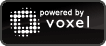You can now use our upload@imgur.com email address to upload your images. All you have to do is attach any allowed file type to your email and send it our way. You can attach as many images as your email client will allow, and we also accept zip and rar archives with images inside of them. We will then send you an email back with the links to the images.
If you would like the images to show up in your account you can register your email with us on your account settings page. Otherwise they will be uploaded anonymously. Here are the steps you should take if you want to activate your email:
First go to the account settings page:
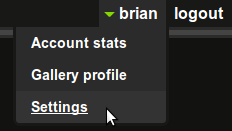
There is now a new tab on the settings page called Email Uploads:

Enter your email address and click activate. You will get a message that looks like this:

Now check your email and you should have a message from us with an activation link. Click on this link and you will be brought to this page indicating your email has been activated successfully:

Now you can start emailing us your images and they will show up in your account. You can activate as many emails as you want, for example I have my regular email and my phone’s email address, given by my provider, activated. If you would like to remove one of your emails all you have to do is click the remove link on the Email Uploads page:









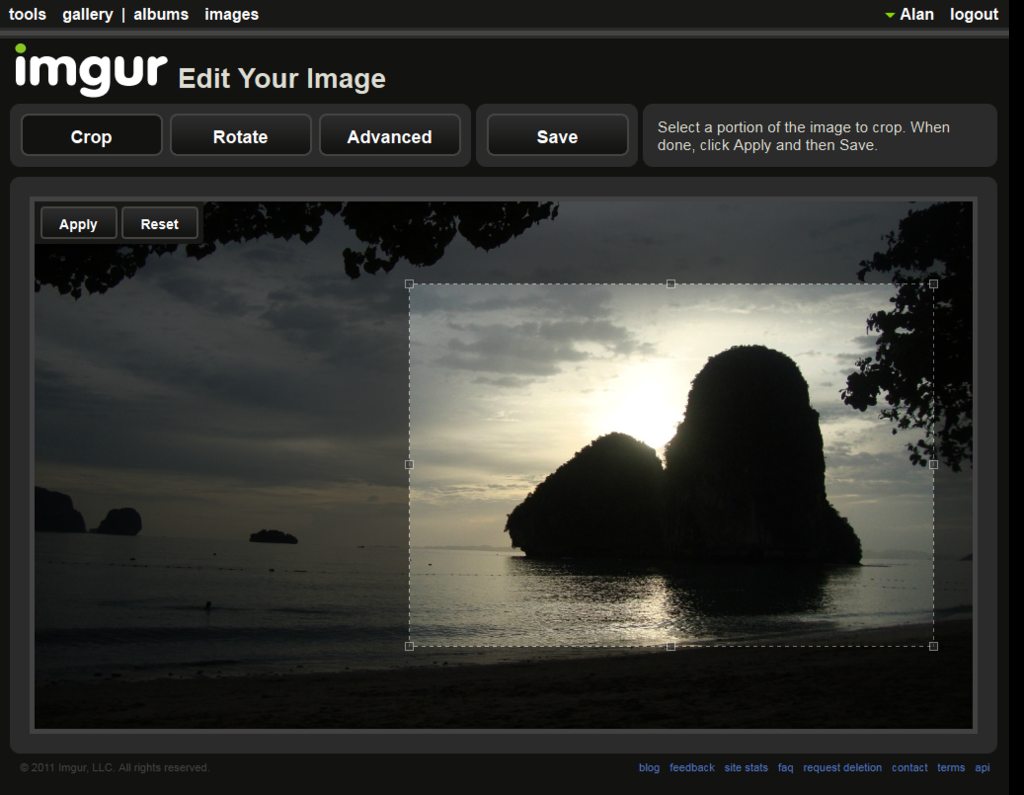
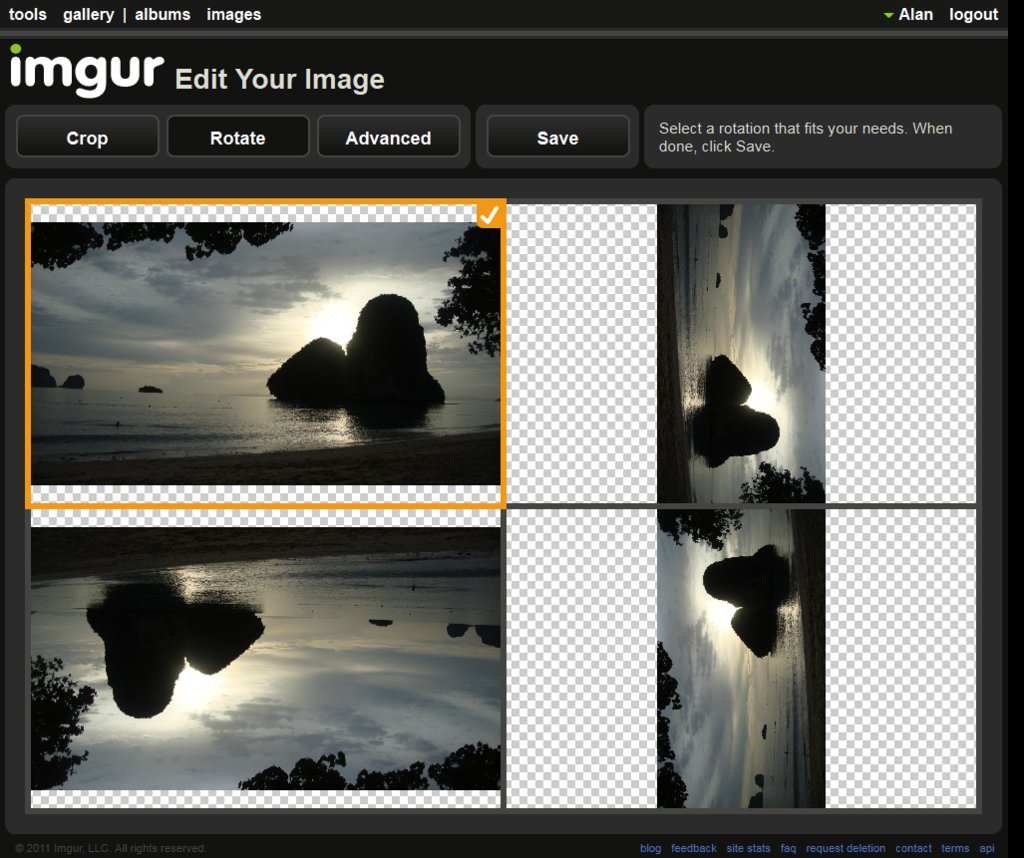



 (Felis catus)
(Felis catus)