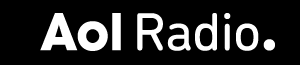A number of iOS 4-compatible apps are being distributed today, and now Apple's
iBooks application has gone universal
as promised. The new version offers book syncing between the iPhone or iPod touch and the
iPad, plus bookmark syncing (via iTunes) and a free copy of
Winnie the Pooh.
The UI has a few subtle differences. When viewing the iBookstore from the iPhone, the icons across the bottom are Featured, Charts, Browse, Search and Purchases. On the iPad, they're Featured, New York Times selections, Top Charts and Purchases.
Bookmark synchronization is done via iTunes. When first launched, you're asked if you'd like to setup bookmark sync. A simple "yes" will do.
You can move previously-purchased iBooks to your iPhone in two ways. The first is to sync them like other items in iTunes. With your iPhone connected to iTunes, click the "Books" tab. You'll see options to sync both audio books and iBookstore purchases. You can opt to sync all books at once, or pick-and-choose individual titles.
The other method is to go into the iBookstore with your iPhone and tap Purchases. You'll see a list of all the purchases you've made with an option to re-download each one.
Reading on the iPhone is of course different than the iPad due to the screen size, but all of the settings in the iPad version, like brightness, text size, search and bookmark, are in place.
We'll have an in-depth look at this app up soon. For now, try it out and experience Apple's idea of the iPhone as an ereader.
 Just days after releasing iBooks 1.1.1, Apple has updated the app again. iBooks 1.1.1 introduced the ability to double-tap an image within a book in order to view it in greater detail and the ability to experience books that include audio and video, among other fixes.
Just days after releasing iBooks 1.1.1, Apple has updated the app again. iBooks 1.1.1 introduced the ability to double-tap an image within a book in order to view it in greater detail and the ability to experience books that include audio and video, among other fixes. 
 Following on the heels of the
Following on the heels of the  Like me, maybe you're not big into Japanese literature other than some graphic novels. When I read this story, I had no idea who
Like me, maybe you're not big into Japanese literature other than some graphic novels. When I read this story, I had no idea who 

 We can't say for sure if the Apple
We can't say for sure if the Apple  A number of iOS 4-compatible apps are being distributed today, and now Apple's
A number of iOS 4-compatible apps are being distributed today, and now Apple's  Several readers with access to the developer's release of
Several readers with access to the developer's release of  Apple has
Apple has 


 Have you got a novel or two in your bottom desk drawer? Did you participate in the
Have you got a novel or two in your bottom desk drawer? Did you participate in the  In a recent TUAW post, I wondered whether a
In a recent TUAW post, I wondered whether a  Do you find yourself downloading a lot of the free Project Gutenberg public domain books in the
Do you find yourself downloading a lot of the free Project Gutenberg public domain books in the 
![TUAW [Cafepress]](http://web.archive.org./web/20100725003101im_/http://www.blogsmithmedia.com/www.tuaw.com/media/tuaw-cafepress-promo.png)