Now you can
instant message
with all your friends
on MySpace!
- No download required
- Choose who can send you an IM
Trying to figure out how to turn MySpaceIM for Web on or off?
Go to My Account (located in the navigation menu at the top of this page), click on the IM tab and check or uncheck "Enable MySpaceIM when I login to MySpace." Click here to jump directly to the MySpaceIM Settings page.
Getting Started with MySpaceIM for Web
Use the Online Friends list
Look in the bottom right corner of any MySpace page for the IM bar. Click on Online Friends to see which friends are available on IM.
Just click on a friend in the list to begin a conversation!

Collapse the IM Bar
Want to hide the IM bar for a while?
You can collapse and expand the IM bar easily by clicking on the collapse button.

Pop Out Window
Want to move IM into its own window?

Click on "Pop Out IM" for an easier way to manage multiple chats - plus you can stay on MySpaceIM while surfing other web sites!
Tip: Check the Pop Out window for the current emoticon offerings!
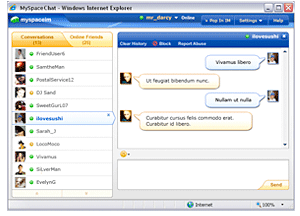
Choose who can send you an IM
Don't want all of your friends to see when you're online?
Set your IM Privacy so that only the group you select can see when you're available for IM.

Customise your IM Friends
We've already added your first 1000 friends to your list. Not the friends you want to IM with?
You can add and remove friends from your list by going to the Customise IM Friends page.

Do I have to install anything?
Nope, you don't need to install anything to IM on MySpace. The new MySpaceIM for Web works with all browsers supported by MySpace.Which web browsers does MySpaceIM work with?
MySpaceIM works with Internet Explorer 7+, FireFox 2/3 or Safari 3+. If you use Internet Explorer 6, the IM Bar is not supported, but you can still use IM in Pop Out mode, or switch to a browser that is fully supported.Why don't I see the IM bar?
Currently, MySpaceIM for web is only available to MySpace users in a limited number of countries during our beta testing. If you don't see the IM bar but are in one of these countries and are using a supported browser (see previous tip), please report the problem.How do I block someone from sending me IM's?
You can block someone easily by clicking the Block button in the conversation window for that person. But remember that you can also control who can send you an IM -
just change your IM Privacy settings and
customise your IM Friends list.
Block button in the conversation window for that person. But remember that you can also control who can send you an IM -
just change your IM Privacy settings and
customise your IM Friends list.What does going "Hidden" mean?
Go "Hidden" if you want to seem offline but still see which of your IM Friends are online. They won't think you're online, but you can still send them an IM to start a conversation!How do I turn off sound alerts?
Don't want sound? Click on the bubble icon in the IM bar (or the Settings menu in Pop Out mode) and select General IM Settings to change your sound settings.Does MySpaceIM work on all MySpace pages?
MySpaceIM works on almost all MySpace pages. A few pages, like the Games and Classifieds pages, will have it very soon!Will I lose my IM history if I'm surfing through different MySpace pages?
No, your IM conversations are kept while you check out different MySpace pages. Your IM history is kept for a while, but it is not stored permanently at this time.Can I send my friends IM's when they are offline?
We do not support offline messages at this time. If you see a friend go offline, click on the Mail or Comment icon to send that friend a message.Can I turn off MySpaceIM completely?
Yes. Just go to My Account (located in the navigation menu at the top of this page), click on the IM tab and uncheck "Enable MySpaceIM when I login to MySpace." Click here to jump directly to the MySpaceIM Settings page.
Using MySpaceIM for Windows?
Are you using the installed Windows version of MySpaceIM? Don't worry - it works with the new web-based IM.
You can still send messages back and forth with all your MySpace friends and keep using it for the cool features it provides, such as Skype calling.
Having a problem with MySpaceIM?
Or visit the MySpaceIM for Web forum if you want to give us some feedback

